Yesterday, I delivered a presentation to my colleagues on Twitter, Tumblr and Prezi. The presentation introduced the service and what they did and how we can use them.
However, I didn't really talk about how to keep track of them or how to keep them organized after you subscribe. For now, I'm going to focus on Tumblr blogs and managing them with Google Reader, since you can use a similar method for Prezi and Twitter (which is still doable in an RSS Reader, but a teeny bit of a pain to configure). This is not the only method, but our office uses Gmail, so we have Reader enabled. This is a simple method to use to keep track of Tumblr feeds without signing up for Tumblr.
Sign in to your Goggle account and activate Reader from the More menu if you have not yet turned on Reader. This RSS reader will be associated with your Gmail account, and you can use it to monitor news, Tumblr feeds, Twitter feeds, and searches that you monitor as RSS feeds.
To put a Tumblr feed in your Reader, you need to get the RSS feed for the Tumblr. For this demonstration, I got the RSS feed from the Tumblr Dead Man Talking (thanks to Science On! for putting together the listing of science Tumblrs).
Click on the RSS feed button and the RSS feed page will appear. Don't worry about the streams of code: you just need to copy the feed address from the address bar in your browser, as shown below.
Copy this feed (select it and CTRL + C), and return to Reader. Once you are in the Reader dashboard, click on the Subscribe button. The add feed field will appear. Paste your feed into this field and click the Add button.
Once you have clicked the Add button, your feed will appear in the Subscriptions block of Reader. You are now subscribed to the Tumblr feed, so you can access it from Reader, with all of your other feeds, without signing up for a Tumblr account.
You can also create a folder so you can organize all of your feeds by topic. Click on the subscription that you would like to organize--in this case Dead Men Talking, since there is no folder that it belongs to. A menu will appear when you activate the arrow next to the feed. From this menu, select New Folder.
A window will appear with a message that says, What would you like to call this new folder. In this case, I want to keep all of my "science" feeds together--not necessarily my Tumblrs, since I will probably also subscribe to the relevant feeds from Nature, Science Magazine, PopSci Science feed and CBC Technology and Science feed, but I can add those and other feeds later to this folder.
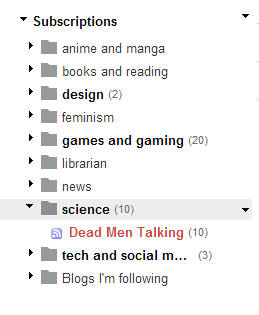
You can see that the feed is now in the appropriate folder. When I add new feeds, I can click on the arrow next to the feed and move it into the appropriate folder.
The numbers next to the bolded folders tell you how many new or unread items are available in the folder.
You can also reassign a feed to a different folder by activating the menu through the arrow next to the feed, or you can perform a mass reorganization by activating the arrow menu next to Subscription and selecting Manage Subscriptions.
You can then change folders, rename feeds and mass reassign feeds to folders from the Subscription management dashboard. Once you are finished, select Back to Google Reader to return to your subscribed feeds.
This method will work with any properly formatted RSS feeds, including Tumblrs, and is a way to follow feeds and keep them organized without subscribing to Tumblr.
However, I didn't really talk about how to keep track of them or how to keep them organized after you subscribe. For now, I'm going to focus on Tumblr blogs and managing them with Google Reader, since you can use a similar method for Prezi and Twitter (which is still doable in an RSS Reader, but a teeny bit of a pain to configure). This is not the only method, but our office uses Gmail, so we have Reader enabled. This is a simple method to use to keep track of Tumblr feeds without signing up for Tumblr.
Sign in to your Goggle account and activate Reader from the More menu if you have not yet turned on Reader. This RSS reader will be associated with your Gmail account, and you can use it to monitor news, Tumblr feeds, Twitter feeds, and searches that you monitor as RSS feeds.
To put a Tumblr feed in your Reader, you need to get the RSS feed for the Tumblr. For this demonstration, I got the RSS feed from the Tumblr Dead Man Talking (thanks to Science On! for putting together the listing of science Tumblrs).
Copy this feed (select it and CTRL + C), and return to Reader. Once you are in the Reader dashboard, click on the Subscribe button. The add feed field will appear. Paste your feed into this field and click the Add button.
Once you have clicked the Add button, your feed will appear in the Subscriptions block of Reader. You are now subscribed to the Tumblr feed, so you can access it from Reader, with all of your other feeds, without signing up for a Tumblr account.
You can also create a folder so you can organize all of your feeds by topic. Click on the subscription that you would like to organize--in this case Dead Men Talking, since there is no folder that it belongs to. A menu will appear when you activate the arrow next to the feed. From this menu, select New Folder.
A window will appear with a message that says, What would you like to call this new folder. In this case, I want to keep all of my "science" feeds together--not necessarily my Tumblrs, since I will probably also subscribe to the relevant feeds from Nature, Science Magazine, PopSci Science feed and CBC Technology and Science feed, but I can add those and other feeds later to this folder.
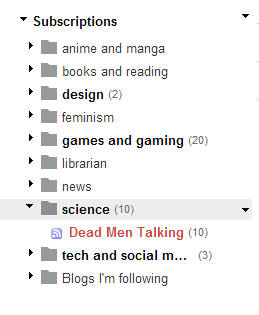
You can see that the feed is now in the appropriate folder. When I add new feeds, I can click on the arrow next to the feed and move it into the appropriate folder.
The numbers next to the bolded folders tell you how many new or unread items are available in the folder.
You can also reassign a feed to a different folder by activating the menu through the arrow next to the feed, or you can perform a mass reorganization by activating the arrow menu next to Subscription and selecting Manage Subscriptions.
You can then change folders, rename feeds and mass reassign feeds to folders from the Subscription management dashboard. Once you are finished, select Back to Google Reader to return to your subscribed feeds.
This method will work with any properly formatted RSS feeds, including Tumblrs, and is a way to follow feeds and keep them organized without subscribing to Tumblr.






No comments:
Post a Comment